Wednesday, June 13, 2012
PTU - Attractive
Attractive
This tutorial was made using PSPX2, but can be adapted
To do this tutorial you must have working knowledge of Paint Shop Pro
This tutorial was written by DesignsbyRená on June 13th, 2012
Any resemblance is purely coincidental. Enjoy!
Font is A&S Signwriter (pay font)
I am using one of my favorite artists(two tubes), Bettie Page™/© Olivia
(no longer available, feel free to substitute)
I am using PTU Kit called “Devilina Purple” by AmyMarie
Thank you AmyMarie!
Which can be found at here!
You need your template 110, by Rosey which can be found here!
For this tut, you will need to have the following plugins
Eye Candy 4000
Now on the tut!
First things first, resize your template to 800x800 (just don’t forget to crop later)
Then delete the “credits” and “background” layers
Now select the “Purple Rectangle” layer
Float/defloat
Open paper “paper014”
Copy & paste as a new layer
Invert selection>delete the excess
Deselect
Add the following gradient glow:
Now Select the “Black Rectangle” layer
Float/defloat
Open paper “paper9”
Copy & paste as a new layer
Invert>delete the excess
Deselect
Add the same gradient glow
Select the “Small Pink Squares” layer
Float/defloat
Open paper “paper012”
Copy & paste as a new layer
Invert>delete the excess
Deselect
Add the same gradient glow
Now it gets a bit tricky
Open element “Flower1”
Image>resize by 10%
Adjust>sharpen>sharpen
Move this flower into the first square (making sure it is centered)
Duplicate this flower 14 times (for a total of 15 flower layers)
Place each flower into each box, centering them
Once done, merge all 15 flower layers together
Add the following drop shadow
(also use v=2,h=2)
Next, select the “Blue Frame Fill” layer
Float/defloat
Open paper “paper010”
Copy & paste as a new layer
Invert>delete the selection
Now open the element called “doodles”
Copy & paste as a new layer
Move to desired position
Duplicate if needed>mirror
Invert the selection>delete the excess doodle (both layers)
Deselect
Now, select the “Frames3” layer
Float/defloat
Open paper 012
Copy & paste as a new layer
Invert>delete the excess
Invert again
Open paper “paper014”
Copy & paste as a new layer
Invert>delete the excess
Add the same gradient glow
Merge both layers (pink & purple)
Open one or two of your close-ups
Copy & paste as a new layer
Move one to the left
Image>duplicate>mirror
Now reselecting layer “Blue Frame Fill”
On both close-up layer, invert>delete the excess
Set the close-up’s layer to “Luminance (L)” at 65 opacity
Merge the two close-ups together
NOTE: if you wish to add a gradient glow/drop shadow be sure to do this before inverting and deleting the excess.
Now, select the “Pink Frame Fill” layer
Open paper “paper011”
Copy & paste as a new layer
Invert>delete the excess
Deselect
Select layer “Frame2”
Now open paper “paper09”
Copy & paste as a new layer
Invert>delete the excess
Deselect
Add the same gradient glow
Now open element “heartbutterfly”
Place 1 on the left
Image>duplicate
Image>mirror
Place where desired
Add the same gradient glow
Now select the “Black Frame Fill”
Float/defloat
Add a new layer
Flood fill with the gradient below
Foreground is: #6c057c
Background is: #f913f5
Adjust>add/remove noise> add noise 50%
Open tube of choice
Place where desired
Invert>delete the excess
Deselect
Select the “Swirl Brush” layer
Float/defloat
Open paper of choice
Copy & paste as a new layer
Invert>delete the excess
Next, select the “Wordart” layer
Float/defloat
Add a pretty gradient glow of choice
Deselect
Before placing your © information, select the “Frame1” layer
Float/defloat
Open paper “paper010”
Copy & paste as a new layer
Invert>delete the excess
Add the same gradient glow as before (black/white)
Now using the two colors (NO gradients lol):
For my font, I used A&S Signwriter at size 72
With the setting set with foreground - #6c057c & background - #f913f5
Add gradient glow (black/white)
Don’t forget to crop your tag
DON’T FORGET TO ADD PROPER © INFORMATION!!!!!
Anywayz, I hope you have enjoyed this tutorial.
If you have any questions, suggestions, or want to show off your results, please email me at
designsbyrena@windstream.net
Labels:
Bettie Page,
PTU
Subscribe to:
Post Comments (Atom)
About Me

- Designs by Rená
- SAHM to two wonderful children. Married for 14 years to my best friend. I have been using PSP for 15+ years now,and love all aspects of it. If you need to get ahold of me,please email me at designsbyrena01@windstream.net
Labels
- PTU (25)
- Ismael Rac (9)
- VeryMany (9)
- Rebellious Scraps (3)
- FTU (2)
- Anna Marine (1)
- Bettie Page (1)
- Carlos Diez (1)
- Keith Garvey (1)
- Nolan Worthington (1)
- Scott Blair (1)













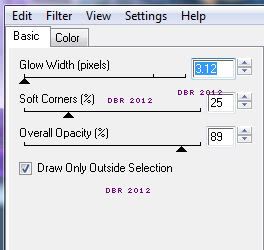
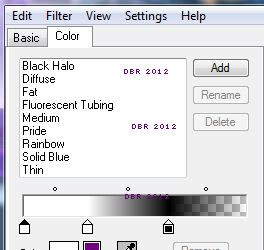
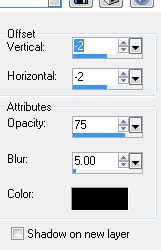
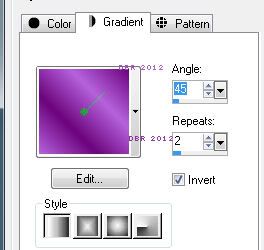


0 comments:
Post a Comment