Powered by Blogger.
Sunday, May 27, 2012
PTU - Gothic Cutie
This tutorial was made using PSPX2, but can be adapted
To do this tutorial you must have working knowledge of Paint Shop Pro
For this tut, 1 or 3 tube(s)
This tutorial was written by DesignsbyRená on May 27th 2012
Any resemblance is purely coincidental. Enjoy!
I am using the wonderful work of Ismael Rac, which I purchased it from www.xeracx.net
Items you need:
Template by Rosey 108 which can be found here!
AmyMarie's kits at ByWendyG Store here
Plugins Needed
Eye Candy 4000
Font is Morpheus
Open up the template by Rosey (108)
Image> Canvas size > 800x800 (we can crop later)
Delete the following layers
Credits, Background
Select Rectangle Fill (Blue)
Float/defloat
Open Amy Marie’s paper # 024
Copy>paste as a new layer
Invert selection>delete the excess
Select Frame layer
Float/defloat
Open paper # 4
Copy and paste as a new layer
Invert>delete the excess
Select the Bottom Rectangle layer
Float>defloat
Open paper # 018
Paste as a new layer
Invert>delete the excess
Add the following gradient glow
Then add the following drop shadow
Select the Bottom Pink Rectangle layer
Float>defloat
Open paper #5
Copy & paste as a new layer
Invert>delete the excess
Add the same gradient glow from above
This is what your tag should look like now
Select the Frame Fill layer
Open paper # 024
Paste as a new layer
Invert>delete the excess
Invert your select again
Using your Selection tool, select the left rectangle
Float>defloat
Add tube of choice
Set to luminance (l)
Do the same or the right rectangle
This is what you should have now
Now a tricky part
Select layer Metal Buttons 2
Open element 1el
Resize by 35%
Adjust>sharpen
Now duplicate and cover each button (metal buttons 2 & metal buttons 1) with this element
Once you have covered each button with this element
Open the wingedskull3 element
Copy and paste above your tag (look at the main tag for an example of placement)
Now open element Chalice1
Resize by 50%
Adjusts>sharpen
Place one on the left
Duplicate, mirror
Now place your main tube
I had to make mine a bit smaller to compliment the tag, if you have to do this, don’t forget to adjust>sharpen
Look at my tag for an example of placement
Add your name!
I used black & #64277e for my name
Don’t forget to crop your tag
DON’T FORGET TO ADD PROPER © INFORMATION!!!!!
Anywayz, I hope you have enjoyed this tutorial.
If you have any questions, suggestions, or want to show off your results, please email me at
Labels:
Ismael Rac,
PTU
Subscribe to:
Post Comments (Atom)
About Me

- Designs by Rená
- SAHM to two wonderful children. Married for 14 years to my best friend. I have been using PSP for 15+ years now,and love all aspects of it. If you need to get ahold of me,please email me at designsbyrena01@windstream.net
Blog Archive
Labels
- PTU (25)
- Ismael Rac (9)
- VeryMany (9)
- Rebellious Scraps (3)
- FTU (2)
- Anna Marine (1)
- Bettie Page (1)
- Carlos Diez (1)
- Keith Garvey (1)
- Nolan Worthington (1)
- Scott Blair (1)













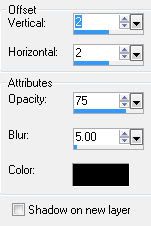

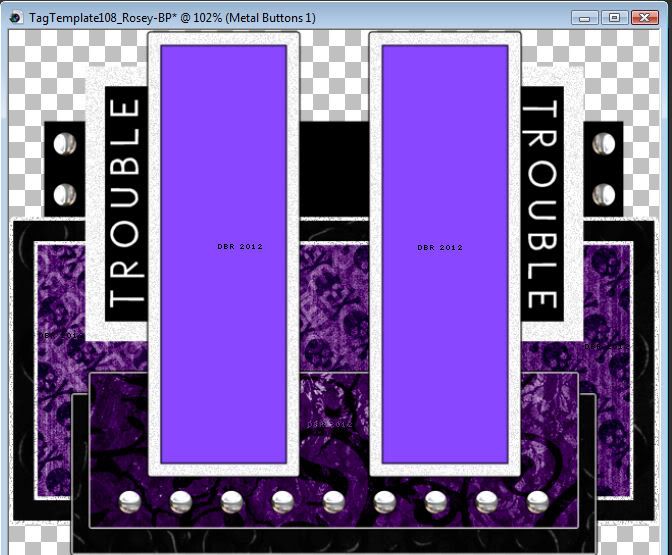
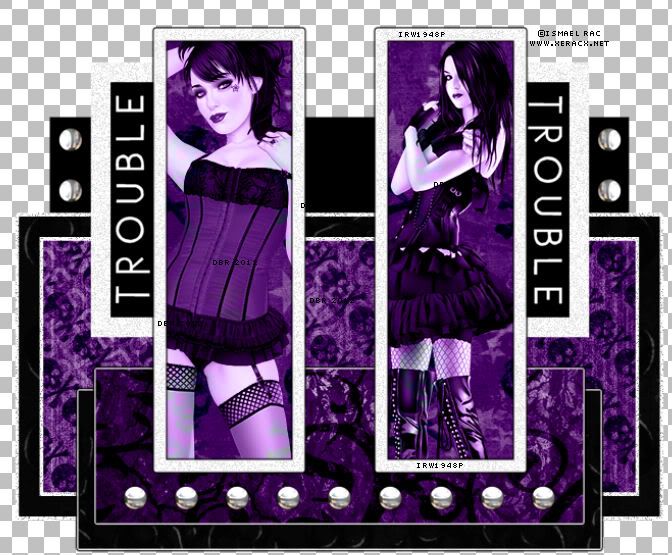


0 comments:
Post a Comment